How To Setup OmMag Blogger Template [OmTemplates]
You have made a good decision by choosing our template. You can check the live demo or download the template through the button below and also Please Read this documentation carefully in order to set up your blog and please note that there’s no support for free users.
Video Documentation
You can check this below video to understand the setup process much more easily, just click the below image to watch the video directly on YouTube, or click this link - How To Setup OmMag Blogger Template - OmTemplates
Main Menu/DropDown/Multi DropDown/Mega Menu
Access your blog Layout > click Edit icon on Main Menu widget.
Normal Link : Features
Sub Link: _Sub Link 1.0 (before the link add "_") 1 underscore
Sub Link 2: __Sub Link 1.1 (before the link add "__") 2 underscore
Mega Shortcode by Label: Technology/mega-menu
Mega Shortcode by Recent: recent/mega-menu
Mega Shortcode by Random: random/mega-menu

Main Slider
Access your blog Layout > click Add a Gadget > HTML/JavaScript on Main Slider section, you must place the following names highlighted in blue below.
Shortcode: Number of Posts/Label, recent or random/slider
Example: 6/Anime/slider

Post List Widget
Access your blog Layout > click Add a Gadget > HTML/JavaScript on Sidebar or Footer section, you must place the following names highlighted in blue below.
Shortcode: Results number/Label or recent/post-list
Label Posts: 3/recent/post-list
Recent Posts: 3/Food/post-list

Main Posts
Access your blog Layout > click Edit Icon on > Main Posts/Blog Posts.

Post Layouts
Left Sidebar: Inside the post add the text left-sidebar and add the style Strikethrough
Full Width: Inside the post add the text full-width and add the style Strikethrough
Right Sidebar: Inside the post add the text right-sidebar and add the style Strikethrough
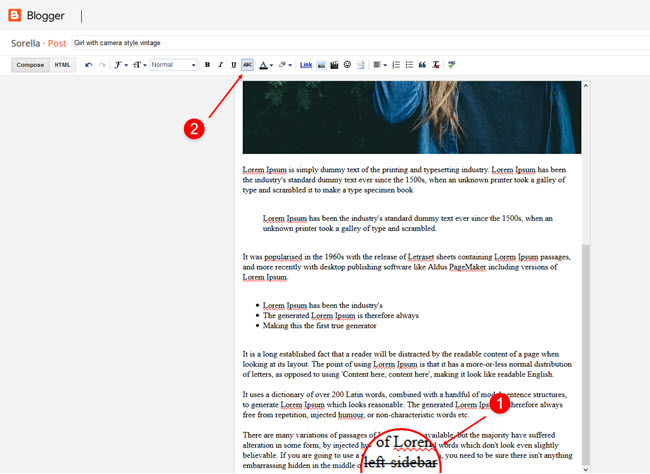
Social Widget (Sidebar)
Access your blog Layout > click Edit icon on Social Widget widget.
Icons Avaliables { blogger, facebook, twitter, gplus, rss, youtube, skype, stumbleupon, tumblr, vk, stack-overflow, github, linkedin, dribbble, soundcloud, behance, digg, instagram, pinterest, twitch, delicious, codepen, reddit, whatsapp, snapchat, email }

Theme Options
01 - Boxed Version
Access your blog Layout > click Edit icon on Boxed Version widget.
In New Site Name add boxedVersion, in New Site URL add true or false, after click on save button.
02 - Default Variables
Access your blog Layout > click Edit icon on Default Variables widget.
Post Per Page: In New Site Name add postPerPage, in New Site URL add the number of results, it should be the same as the posts from the home page, after click on save button.
Fixed Sidebar: In New Site Name add fixedSidebar, in New Site URL add true or false, after click on save button.
Comments System: In New Site Name add commentsSystem, in New Site URL add the comments sytem type {blogger, disqus, facebook or hide}, after click on save button.
Disqus Shortname: In New Site Name add disqusShortname, in New Site URL add your disqus comment system shortname, after click on save button.

Facebook Page Plugin
Access your blog Layout > click Add a Gadget > HTML/JavaScript on Sidebar or Footer section, and paste the code below.
<center><div class="fb-page" data-href="https://www.facebook.com/omtemplates" data-width="360" data-small-header="false" data-adapt-container-width="true" data-hide-cover="false" data-show-facepile="true"></div></center>
Note: In Attribute data-href replace the link per your facebook page url.
Customizing Your Template
Access your blog Theme > click Customize button.
Here you can change the background (boxed version), and apply pre-defined colors

Clicking Advanced You will see the official option to change the Main Colors

Installation And Custom Services
We provide plenty of templates for free but if you want something unique for your blog then let us create a unique design for your blog, Just tell us your needs and we will convert your dream design into reality. We also Provide Blogger Template Installation Service. Our Installation service gives you a simple, quick and secure way of getting your template setup without hassle.
How To Setup OmMag Blogger Template [OmTemplates]
![How To Setup OmMag Blogger Template [OmTemplates]](https://blogger.googleusercontent.com/img/b/R29vZ2xl/AVvXsEiVA4wKMs6UF7a4m8IkMpkFvJH538RuN-20cpuIg9Yn_k6vnEJFB40GxmwF-zgFvChWuiwGxM7XtGzKCyp4WCmIsXBY_1RBW9FC7ICZ-BE2wTtH5uUPC8g6DqiGuwScNq2OaDXEcwbWvLl6/s72-c/Ommag.png) Reviewed by TemplatesYard
on
April 10, 2020
Rating:
Reviewed by TemplatesYard
on
April 10, 2020
Rating:
![How To Setup OmMag Blogger Template [OmTemplates]](https://blogger.googleusercontent.com/img/b/R29vZ2xl/AVvXsEiVA4wKMs6UF7a4m8IkMpkFvJH538RuN-20cpuIg9Yn_k6vnEJFB40GxmwF-zgFvChWuiwGxM7XtGzKCyp4WCmIsXBY_1RBW9FC7ICZ-BE2wTtH5uUPC8g6DqiGuwScNq2OaDXEcwbWvLl6/s72-c/Ommag.png) Reviewed by TemplatesYard
on
April 10, 2020
Rating:
Reviewed by TemplatesYard
on
April 10, 2020
Rating:









Man I am using this theme in blogger but the Ads are not running on my page. If I insert the code for the ad in the header area through widget section it runs properly, but when i insert the ad code in the html section of a particular post it doesn't even show up ?? The ad network i use is Adsterra !!
ReplyDeleteWe don't control the, if if its not showing then contact the publisher.
Deletewow
ReplyDeleteyou explain very well thanks but i want to add one thing which is how to add live chat box for bloggr https://webtechsky.com/chat-box-for-blogger/
ReplyDeleteSorry we can't provide support on additional customization(Adding or Removing stuffs) rather than solving issues or bugs, if you want to customize your template then buy our blog customization service.
Deletehi good day, the slider can slide by itself?
ReplyDeletePlease share your blog url.
Deletethe facebook page plugin not work, so can you help me. thanks
ReplyDeleteShare your blog url.
DeleteSlider does not work! Please help!
ReplyDeleteHello
ReplyDeletePlease help me to make a static image slider only. I don't want recent post on the slider only 3-4 images to slide continuously...
Thnaks
Sorry we can't provide support on additional customization(Adding or Removing stuffs) rather than solving issues or bugs, if you want to customize your template then buy our blog customization service.
Delete