How To Setup Nubia Blogger Template
You can check the live demo or download the template through the button below and also Please Read this documentation carefully in order to set up your blog and please note that there’s no support for free users.
Video Documentation
You can check this below video to understand the setup process much more easily, just click the below image to watch the video directly on YouTube, or click this link - How To Setup Nubia Blogger Template
Main Menu/DropDown/Multi DropDown
Access your blog Layout > click Edit icon on Main Menu widget.
Normal Link : Dropdown
Sub Link: _Multi Dropdown (before the link add "_") 1 underscore
Sub Link 2: __Dropdown 1 (before the link add "__") 2 underscore

Hot Posts
Access your blog Layout > click Add a Gadget > HTML/JavaScript on Hot Posts section, you must place the following names highlighted in blue below.
Shortcode: Label, recent or random/hot-posts
Example: Food/hot-posts
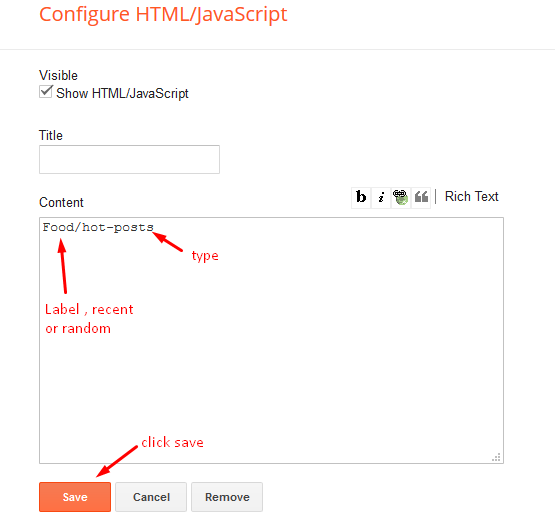
Social Widget
Access your blog Layout > click Edit icon on Social Widget widget.
Icons Avaliables { blogger, facebook, twitter, rss, youtube, skype, stumbleupon, tumblr, vk, stack-overflow, github, linkedin, dribbble, soundcloud, behance, digg, instagram, pinterest, twitch, delicious, codepen, reddit, whatsapp, snapchat, email }

Post List Widget
Access your blog Layout > click Add a Gadget > HTML/JavaScript on Sidebar or Footer section and follow the instructions below.
Shortcode: Results number/Label, recent or random/post-list
Label Posts: 3/Technology/post-list
Recent Posts: 3/recent/post-list
Random Posts: 3/random/post-list

Theme Options
01 Post Snippet
Access your blog Layout > click Edit icon on Post Snippet widget.
In New Site Name add postSinppet, in New Site URL add true or false, after click on save button.
02 - Default Variables
Access your blog Layout > click Edit icon on Default Variables widget.
Post Per Page: In New Site Name add postPerPage, in New Site URL add the number of results, it should be the same as the posts from the home page, after click on save button.
Fixed Sidebar: In New Site Name add fixedSidebar, in New Site URL add true or false, after click on save button.
Comments System: In New Site Name add commentsSystem, in New Site URL add the comments sytem type {blogger, disqus, facebook or hide}, after click on save button.
Disqus Shortname: In New Site Name add disqusShortname, in New Site URL add your disqus comment system shortname, after click on save button.

Facebook Page Plugin
Access your blog Layout > click Add a Gadget > HTML/JavaScript on Sidebar or Footer section, and paste the code below.
<center><div class="fb-page" data-href="https://www.facebook.com/soratemplates" data-width="360" data-small-header="false" data-adapt-container-width="true" data-hide-cover="false" data-show-facepile="true"></div></center>
Note: In Attribute data-href replace the link per your facebook page url.
Customizing Your Template
Access your blog Theme > click Customize button to change the pre-defined colors.Clicking Advanced You will see the official option to change the Main Colors.
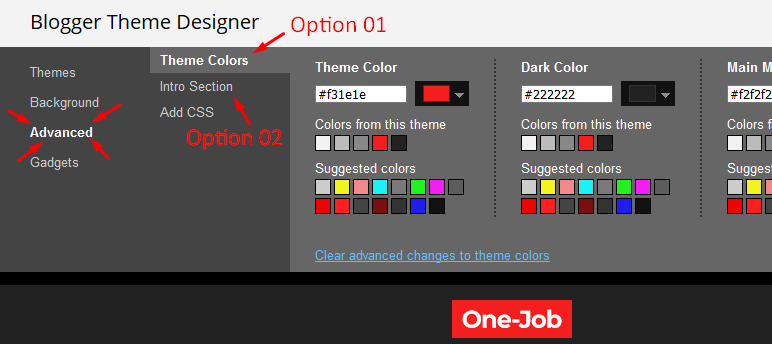
Installation And Custom Services
We provide plenty of templates for free but if you want something unique for your blog then let us create a unique design for your blog, Just tell us your needs and we will convert your dream design into reality. We also Provide Blogger Template Installation Service. Our Installation service gives you a simple, quick and secure way of getting your template setup without hassle.
How To Setup Nubia Blogger Template
 Reviewed by TemplatesYard
on
April 24, 2020
Rating:
Reviewed by TemplatesYard
on
April 24, 2020
Rating:
 Reviewed by TemplatesYard
on
April 24, 2020
Rating:
Reviewed by TemplatesYard
on
April 24, 2020
Rating:









Awesome Post
ReplyDeletethis is a good template but the hot-posts section has stopped working ! it isn't showing posts anymore. kindly help please.
ReplyDeleteIt is not working with
ReplyDeleteFull Width Post;
Left Sidebar;
Right Sidebar;
I am try to do it.
https://www.sorabloggingtips.com/2017/07/make-your-blog-full-width-left-sidebar.html
kindly help please.
Since it is a three column blogger theme with uniquely placed elements, switching post layout isn't possible.
DeleteThank you very much for your reply.
DeleteBy the way
How can I get Facebook Message notification from Comments System?
You have to install custom sdk in your theme through facebook developer option, then replace the default app id with your custom id.
DeleteMenu icons code
ReplyDeletehttps://remixicon.com/
DeleteHow to add search box...
ReplyDeleteSorry we can't provide support on additional customization(Adding or Removing stuffs) rather than solving issues or bugs, if you want to customize your template then buy our blog customization service.
Deletehow can I change the background is it a background-image or background-color
ReplyDeleteSorry we can't provide support on additional customization(Adding or Removing stuffs) rather than solving issues or bugs, if you want to customize your template then buy our blog customization service.
DeleteI bought your template, isn't it enough to help me?
Deletehttps://klasterweb.blogspot.com/
Search this code to change the background color
Deletebody{
}
add new gedget section below post area.
ReplyDeleteSorry we can't provide support on additional customization(Adding or Removing stuffs) rather than solving issues or bugs, if you want to customize your template then buy our blog customization service.
Deletewhy the contact form isn't working?
ReplyDeleteYou have to install blogger's official contact form first.
DeleteMe too, the contact is working but cannot get the message.
DeleteCould you recheck for that PLEASE ?
You have to install blogger's official contact form first.
DeleteActually I use from blogger's official contact , but no message come into my email.
DeleteIs there any way to change the icon that shows on the navegator tab?
ReplyDeleteSorry we can't provide support on additional customization(Adding or Removing stuffs) rather than solving issues or bugs, if you want to customize your template then buy our blog customization service.
DeleteI finally found the one for me... I love this template.
ReplyDeletePlease share your blog url.
ReplyDelete