How To Setup Sora Times Blogger Template
You can check the live demo or download the template through the button below and also Please Read this documentation carefully in order to set up your blog and please note that there’s no support for free users.
Video Documentation
You can check this below video to understand the setup process much more easily, just click the below image to watch the video directly on YouTube, or click this link - How To Setup Sora Times Blogger Template
Top Navigation / Footer Menu
Access your blog Layout > click Edit icon on Top Navigation widget.

Social Top
Access your blog Layout > click Edit icon on Social Top widget.
Icons Avaliables { facebook, twitter, gplus, rss, youtube, skype, stumbleupon, tumblr, vk, stack-overflow, github, linkedin, dribbble, soundcloud, behance, digg, instagram, pinterest, twitch, delicious, codepen, reddit, whatsapp, snapchat, email }

Main Menu/DropDown/Multi DropDown/Mega Menu
Access your blog Layout > click Edit icon on Main Menu widget.
Home Link: in Site Name add your text ex: "Home" in Site Url add homepage.
Example:

Normal Link : Features
Sub Link: _Multi DropDown (before the link add "_") 1 underscore
Sub Link 2: __DropDown 1 (before the link add "__") 2 underscore
Mega Shortcode by Label: Technology/mega-menu
Mega Shortcode by Recent: recent/mega-menu
Mega Shortcode by Random: random/mega-menu

Hot Posts
Access your blog Layout > click Add a Gadget > HTML/JavaScript on Hot Posts section, you must place the following names highlighted in blue below.
Shortcode: Label, recent or random/hot-posts
Example: Technology/hot-posts

Featured Slider
Access your blog Layout > click Add a Gadget > HTML/JavaScript on Featured Slider section, you must place the following names highlighted in blue below.
Shortcode: Results number/Label or recent/slider
Example: 5/Fashion/slider
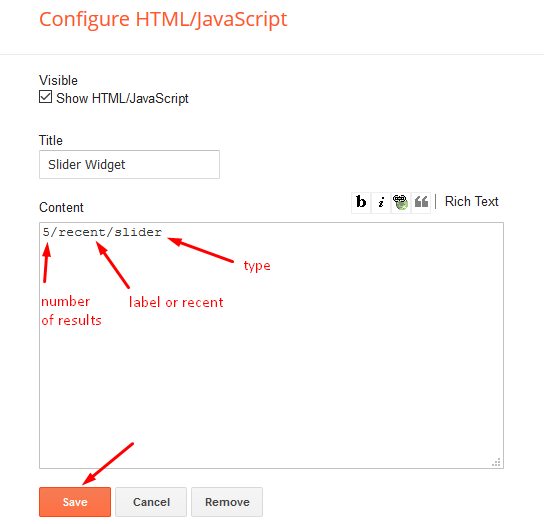
Featured Posts 01 and 02
Access your blog Layout > click Add a Gadget > HTML/JavaScript on Featured Posts 01 or Featured Posts 02 section, you must place the following names highlighted in blue below.
Types: feat-big, col-left, col-right, grid-big, grid-small
Shortcode: Results number/Label, recent or random/type
Feat Big Ex: Business/feat-big NOTE: in this do not set the number (default is 5).
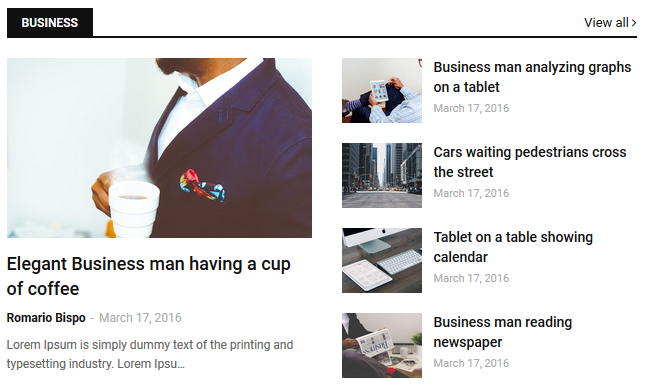
Col Left Ex: 3/Sports/col-left
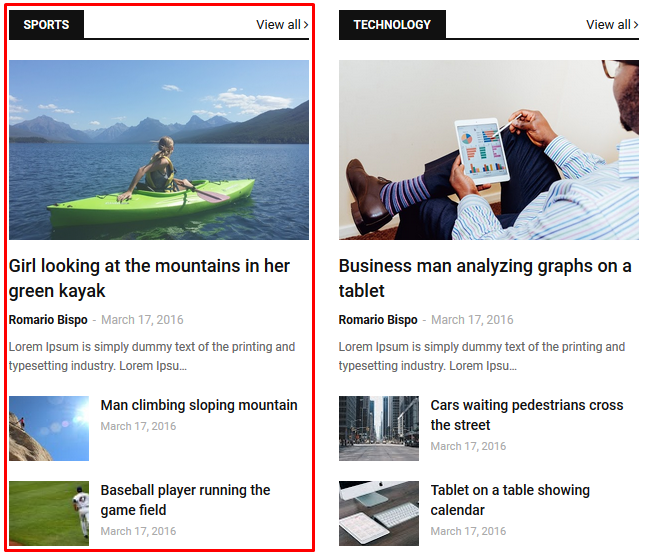
Col Right Ex: 3/Technology/col-right
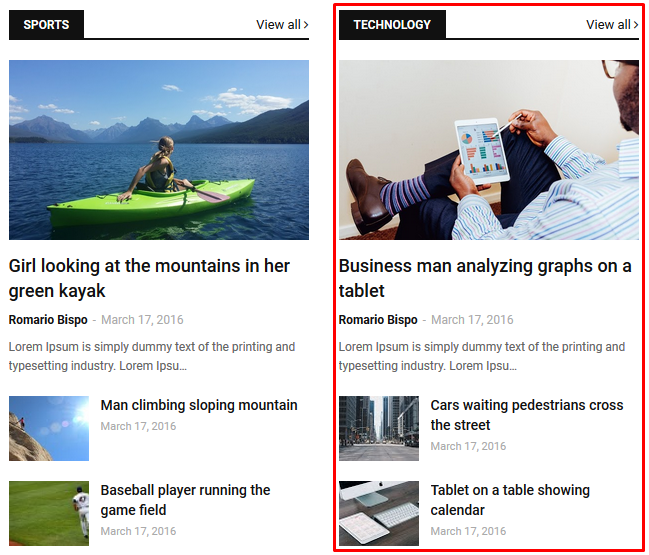
Grid Small Ex: 3/Fashion/grid-small
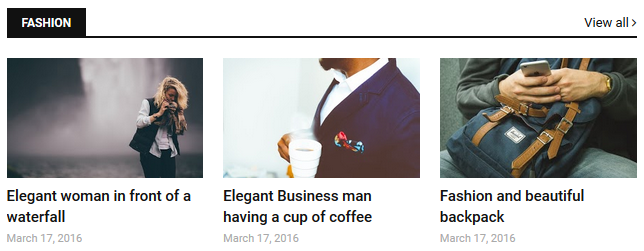
Grid Big Ex: 4/Music/grid-big
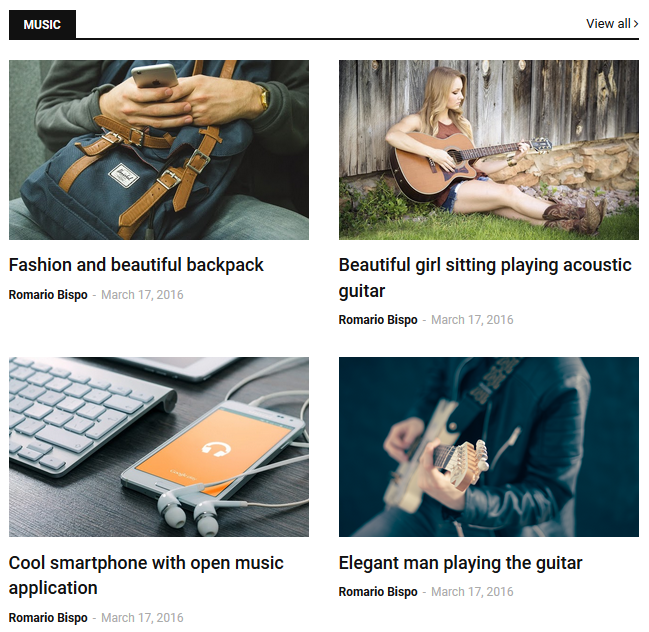
Widget Settings Ex:
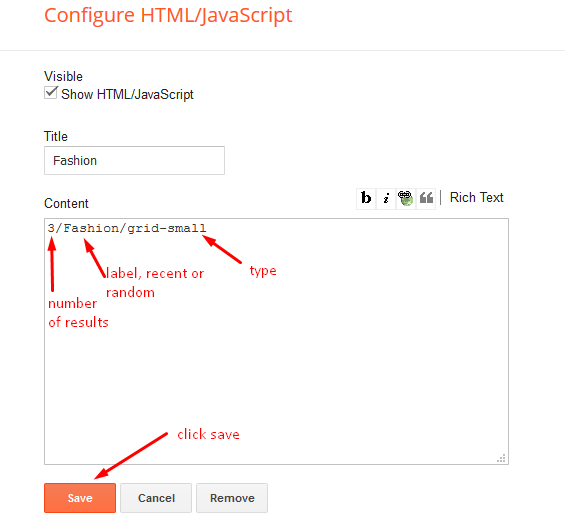
Post List Widget
Access your blog Layout > click Add a Gadget > HTML/JavaScript on Sidebar or Footer section, you must place the following names highlighted in blue below.
Shortcode: Results number/Label, recent or random/post-list
Label Posts: 3/Technology/post-list
Recent Posts: 3/recent/post-list
Random Posts: 3/random/post-list

Social Widget
Access your blog Layout > click Edit icon on Social Widget widget.
Icons Avaliables { facebook, twitter, gplus, rss, youtube, skype, stumbleupon, tumblr, vk, stack-overflow, github, linkedin, dribbble, soundcloud, behance, digg, instagram, pinterest, twitch, delicious, codepen, reddit, whatsapp, snapchat, email }

Post Layouts
Left Sidebar: Inside the post add the text left-sidebar and add the style Strikethrough
Full Width: Inside the post add the text full-width and add the style Strikethrough
Right Sidebar: Inside the post add the text right-sidebar and add the style Strikethrough
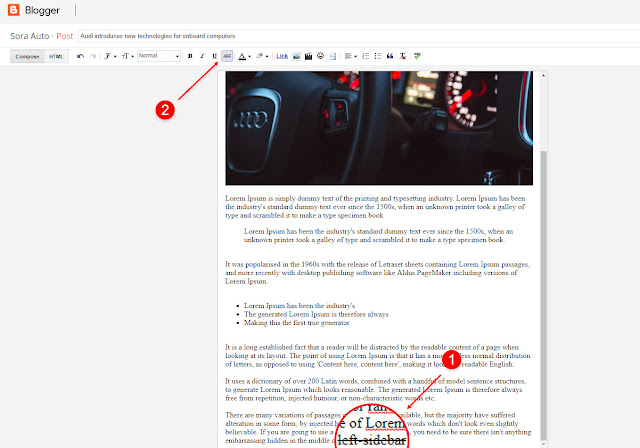
Theme Options
01 - Css Options
Access your blog Layout > click Edit icon on Css Options widget.
Full Width: In New Site Name add fullWidth, in New Site URL add true or false, after click on save button.
Recent Posts Headline: In New Site Name add recentPostsHeadline, in New Site URL add true or false, after click on save button.

02 - Default Variables
Access your blog Layout > click Edit icon on Default Variables widget.
Post Per Page: In New Site Name add postPerPage, in New Site URL add the number of results, it should be the same as the posts from the home page, after click on save button.
Fixed Sidebar: In New Site Name add fixedSidebar, in New Site URL add true or false, after click on save button.
Comments System: In New Site Name add commentsSystem, in New Site URL add the comments sytem type {blogger, disqus, facebook or hide}, after click on save button.
Disqus Shortname: In New Site Name add disqusShortname, in New Site URL add your disqus comment system shortname, after click on save button.

Facebook Page Plugin
Access your blog Layout > click Add a Gadget > HTML/JavaScript on Sidebar or Footer section, and paste the code below.
<center><div class="fb-page" data-href="https://www.facebook.com/soratemplates" data-width="360" data-small-header="false" data-adapt-container-width="true" data-hide-cover="false" data-show-facepile="true"></div></center>
Note: In Attribute data-href replace the link per your facebook page url.
Customizing Your Template
Access your blog Theme > click Customize button.
Here you can change the background, and apply pre-defined colors
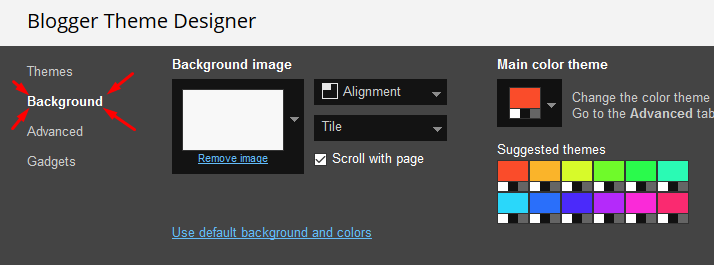
Clicking Advanced You will see the official option to change the Main Colors

Installation And Custom Services
We provide plenty of templates for free but if you want something unique for your blog then let us create a unique design for your blog, Just tell us your needs and we will convert your dream design into reality. We also Provide Blogger Template Installation Service. Our Installation service gives you a simple, quick and secure way of getting your template setup without hassle.
How To Setup Sora Times Blogger Template
 Reviewed by TemplatesYard
on
February 03, 2020
Rating:
Reviewed by TemplatesYard
on
February 03, 2020
Rating:
 Reviewed by TemplatesYard
on
February 03, 2020
Rating:
Reviewed by TemplatesYard
on
February 03, 2020
Rating:








Nice themes thanks sir
ReplyDeleteHello, Sora Themes. I'm currently using this template for my college tasks. But, I have problem with the header size. Can I know how to change the header size? I've tried changing the size at html but it doesn't work. Hope to hear from you soon, thank you:)
ReplyDeleteSorry we can't provide support on additional customization(Adding or Removing stuffs) rather than solving issues or bugs, if you want to customize your template then buy our blog customization service.
DeleteThis comment has been removed by the author.
ReplyDeletePlease share your blog url
DeleteThis comment has been removed by the author.
DeleteI have followed the instruction but the picture still won't show up.
DeleteIf you add atleast one label to every posts
DeleteIf your blog is public,
If your feed is full,
If you have activated every widget
If you have used correct shortcodes.
Then it will definitely work.
it works, I need to re-install the template. Thank you!
DeleteAuthor Box isn’t showing up on premium template. Www.adirrtymind.com
ReplyDeleteActivate every single widget we have mentioned in documentation and then follow this.
Deletehttp://www.sorabloggingtips.com/2017/03/fix-recent-random-label-post-widget-in-blogger.html
All widgets activated. Followed instructions from like above.
DeleteAuthor box still does not show on any posts.
Any clue why it’s still not showing?! I’ve tried everything :/ to wan this template to work for me
DeleteFollow this tutorial
Deletehttps://www.sorabloggingtips.com/2016/11/how-to-add-simple-author-box-below.html
Is there a way to hide the author on the posts?
ReplyDeleteSorry we can't provide support on additional customization(Adding or Removing stuffs) rather than solving issues or bugs, if you want to customize your template then buy our blog customization service.
DeleteHello... i am using this template but headings and subheadings are very close... i mean how to make space in heading
ReplyDeleteSorry we can't provide support on additional customization(Adding or Removing stuffs) rather than solving issues or bugs, if you want to customize your template then buy our blog customization service.
Delete