How To Setup Masy Blogger Template [TemplatesYard]
Masy Blogger Template is a professionally designed and elegant looking blog magazine blogger theme, loaded with various features, it gives your blog a professional appearance with its up to the mark design. Masy is equipped with various of widgets which will help you to publish your blog more professionally. To make it easy for you we have published this detailed documentation, so that you can setup your blog correctly. You have made a good decision by choosing our template.
You can check the live demo or download the template through the button below and also Please Read this documentation carefully in order to set up your blog and please note that there’s no support for free users.
You can check the live demo or download the template through the button below and also Please Read this documentation carefully in order to set up your blog and please note that there’s no support for free users.
Video Documentation
You can check this below video to understand the setup process much more easily, just click the below image to watch the video directly on YouTube, or click this link - How To Setup Masy Blogger Template - TemplatesYard
Top Navigation / Footer Menu
Access your blog Layout > click Edit icon on Top Navigation widget.

Social Top
Access your blog Layout > click Edit icon on Social Top widget.
Icons Avaliables { facebook, twitter, rss, youtube, skype, stumbleupon, tumblr, vk, stack-overflow, github, linkedin, dribbble, soundcloud, behance, digg, instagram, pinterest, twitch, delicious, codepen, reddit, whatsapp, snapchat, email }

Main Menu/DropDown/Multi DropDown/Mega Menu
Access your blog Layout > click Edit icon on Main Menu widget.
Home Link: in Site Name add your text ex: "Home" in Site Url add homepage.
Example:

Normal Link : Features
Sub Link: _Multi DropDown (before the link add "_") 1 underscore
Sub Link 2: __DropDown 1 (before the link add "__") 2 underscore
Mega Shortcode by Label: Technology/mega-menu
Mega Shortcode by Recent: recent/mega-menu
Mega Shortcode by Random: random/mega-menu

Hot Posts
Access your blog Layout > click Add a Gadget > HTML/JavaScript on Hot Posts section, you must place the following names highlighted in blue below.
Shortcode: Label, recent or random/hot-posts
Example: Technology/hot-posts

Featured Slider
Access your blog Layout > click Add a Gadget > HTML/JavaScript on Featured Slider section, you must place the following names highlighted in blue below.
Shortcode: Results number/Label, recent or random/slider
Example: 5/Fashion/slider
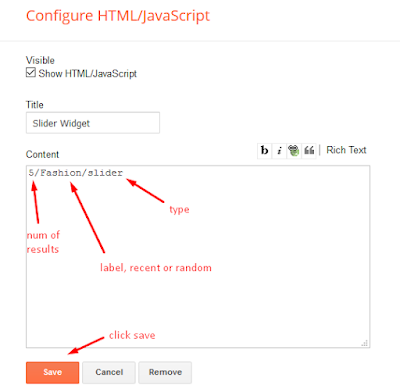
Featured Posts 01 and 02
Access your blog Layout > click Add a Gadget > HTML/JavaScript on Featured Posts 01 or Featured Posts 02 section, you must place the following names highlighted in blue below.
Types: feat-big, col-left, col-right, feat-list, grid-big, grid-small
Shortcode: Results number/Label, recent or random/type
Feat Big Ex: Business/feat-big NOTE: in this do not set the number (default is 5).
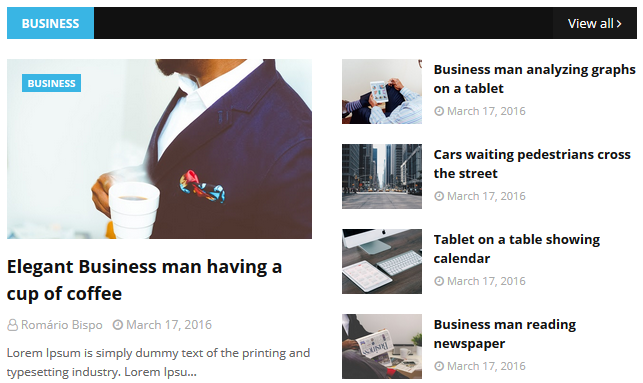
Col Left Ex: 3/Sports/col-left
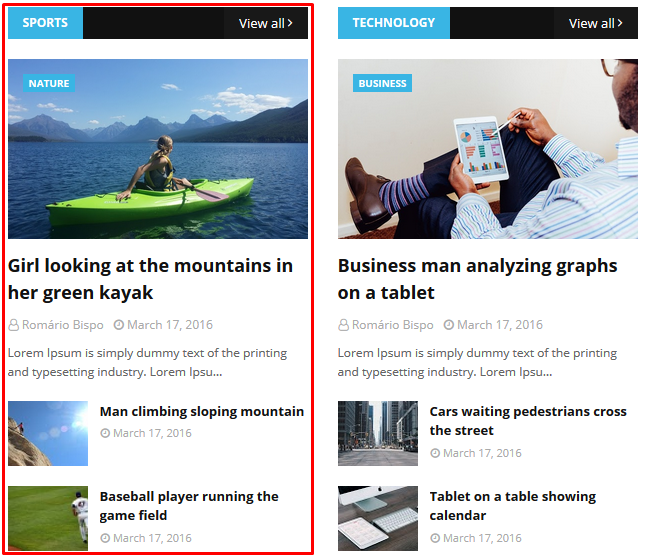
Col Right Ex: 3/Technology/col-right
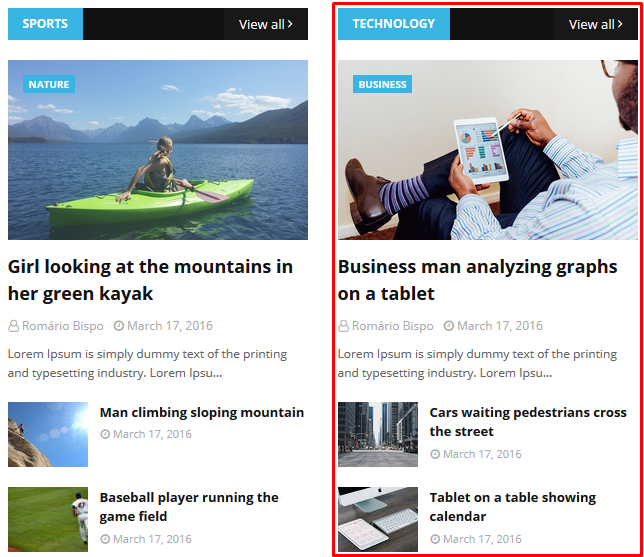
Feat List Ex: 3/Food/feat-list
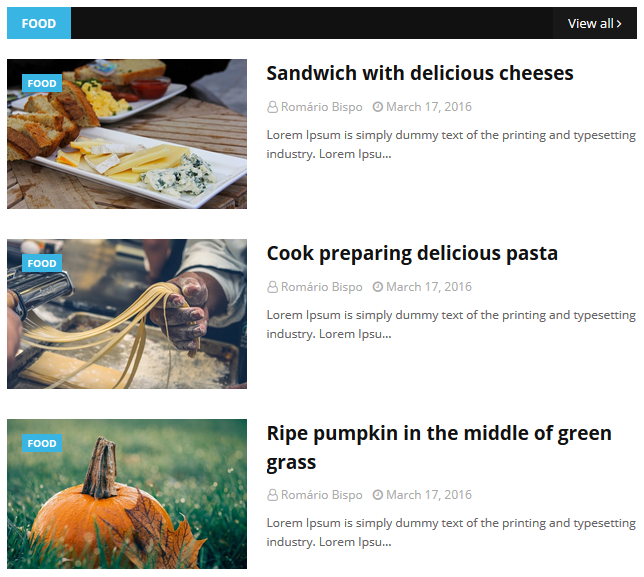
Grid Big Ex: 4/Music/grid-big

Grid Small Ex: 3/Fashion/grid-small
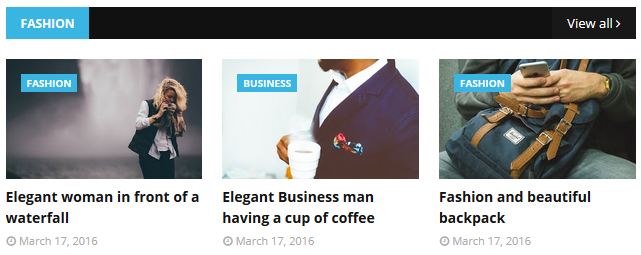
Widget Settings Ex:

Post List Widget
Access your blog Layout > click Add a Gadget > HTML/JavaScript on Sidebar or Footer section, you must place the following names highlighted in blue below.
Shortcode: Results number/Label, recent or random/post-list
Label Posts: 3/Technology/post-list
Recent Posts: 3/recent/post-list
Random Posts: 3/random/post-list

Social Widget (Sidebar)
Access your blog Layout > click Edit icon on Social Widget widget.
Icons Avaliables { facebook, twitter, rss, youtube, skype, stumbleupon, tumblr, vk, stack-overflow, github, linkedin, dribbble, soundcloud, behance, digg, instagram, pinterest, twitch, delicious, codepen, reddit, whatsapp, snapchat, email }

Post Layouts
Left Sidebar: Inside the post add the text left-sidebar and add the style Strikethrough
Full Width: Inside the post add the text full-width and add the style Strikethrough
Right Sidebar: Inside the post add the text right-sidebar and add the style Strikethrough

Theme Options
01 - Css Options
Access your blog Layout > click Edit icon on Css Options widget.
Boxed Version: In New Site Name add boxedVersion, in New Site URL add true or false, after click on save button.
Recent Posts Headline: In New Site Name add recentPostsHeadline, in New Site URL add true or false, after click on save button.

02 - Default Variables
Access your blog Layout > click Edit icon on Default Variables widget.
Post Per Page: In New Site Name add postPerPage, in New Site URL add the number of results, it should be the same as the posts from the home page, after click on save button.
Fixed Sidebar: In New Site Name add fixedSidebar, in New Site URL add true or false, after click on save button.
Lazy Load Image: In New Site Name add lazyImage, in New Site URL add true or false, after click on save button.
Lazy Load Image: In New Site Name add lazyImage, in New Site URL add true or false, after click on save button.
Comments System: In New Site Name add commentsSystem, in New Site URL add the comments sytem type {blogger, disqus, facebook or hide}, after click on save button.
Disqus Shortname: In New Site Name add disqusShortname, in New Site URL add your disqus comment system shortname, after click on save button.

Facebook Page Plugin
Access your blog Layout > click Add a Gadget > HTML/JavaScript on Sidebar or Footer section, and paste the code below.
<center><div class="fb-page" data-href="https://www.facebook.com/templatesyard" data-width="360" data-small-header="false" data-adapt-container-width="true" data-hide-cover="false" data-show-facepile="true"></div></center>
Note: In Attribute data-href replace the link per your facebook page url.
Customizing Your Template
Access your blog Theme > click Customize button.
Here you can change the background, and apply pre-defined colors

Clicking Advanced You will see the official option to change the Main Colors

Installation And Custom Services
We provide plenty of templates for free but if you want something unique for your blog then let us create a unique design for your blog, Just tell us your needs and we will convert your dream design into reality. We also Provide Blogger Template Installation Service. Our Installation service gives you a simple, quick and secure way of getting your template setup without hassle.
How To Setup Masy Blogger Template [TemplatesYard]
![How To Setup Masy Blogger Template [TemplatesYard]](https://blogger.googleusercontent.com/img/b/R29vZ2xl/AVvXsEhJqE4vyDDMIfgTDDNS5IPQvmOuUH4kyv7K_5WOCT7j3aqtQ4KS4KH5iR_LI3FoOZ2zLBl_SPrVvGj3-jkaVCrmrG6VjJ8v5MqzqJLZvrqdR1b5cj5V8qC5fTMexXOYNlXwRoH9LbvnNeBU/s72-c/Masy+Blogger+Template.png) Reviewed by TemplatesYard
on
October 18, 2019
Rating:
Reviewed by TemplatesYard
on
October 18, 2019
Rating:
![How To Setup Masy Blogger Template [TemplatesYard]](https://blogger.googleusercontent.com/img/b/R29vZ2xl/AVvXsEhJqE4vyDDMIfgTDDNS5IPQvmOuUH4kyv7K_5WOCT7j3aqtQ4KS4KH5iR_LI3FoOZ2zLBl_SPrVvGj3-jkaVCrmrG6VjJ8v5MqzqJLZvrqdR1b5cj5V8qC5fTMexXOYNlXwRoH9LbvnNeBU/s72-c/Masy+Blogger+Template.png) Reviewed by TemplatesYard
on
October 18, 2019
Rating:
Reviewed by TemplatesYard
on
October 18, 2019
Rating:








There is a problem when adding HOT POSTS, the add does not appear in the site
ReplyDeleteI am showing the form of loading but not showing topics, what is the solution?
i can't do hotpost and featured slider
ReplyDeletehi buddy, what is lazyImage thing?
ReplyDeleteIt loads your blog images with smooth transition.
DeleteEvery picture in hot post/feature etc is pixelate on home page. Only recent posts good. Why? :(
ReplyDeletePlease share your blog.
Deletesame problem sir, please help. i cant see the pictures in hot post/ feature. i can only see in recent posts
Deletehow could I edit the default sentences in the theme such as "Showing posts with the label..." "show all" "read more"...
ReplyDeleteSorry we can't provide support on additional customization(Adding or Removing stuffs) rather than solving issues or bugs, if you want to customize your template then buy our blog customization service.
DeleteWhy the image posted in my website not see in headline?
ReplyDeletePlease help me,
my website https://www.darus.id/
please describe your issue more briefly.
DeleteTraitement hyperhidrose Tunisie
ReplyDeleteSculptra fessier Tunisie
Chirurgie esthétique Tunisie témoignages
Detatouage laser Belgique
Trairement cicatrices Tunisie
Chirurgie esthetique Tunisie pas cher
Greffe cheveux Tunisie
Please Speak English.
Deletehey,Every picture in hot post/feature etc is pixelate on home page. Only recent posts are good. Why? :(
ReplyDeletePlease share your blog url.
Deletehttps://rdbloggerss.blogspot.com/
Deleteplease help me to solve this problem
Deletethank you, but
DeleteI'd done everything you mentioned above, but still i can't see the picture on the hot post and feature. i have even change the blog feed to short, but then the hot post and feature post were gone and just showing the loading logo even after i kept it till 30 mins. i even change my picture, which are labeled for reuse or no copyrights.
sorry for the trouble, but please guide me to solve this problem
If you add atleast one label to every posts
DeleteIf your blog is public,
If your feed is full,
If you have activated every widget
If you have used correct shortcodes.
Then it will definitely work.
lifting cuisses Tunisie
ReplyDeletePlease speak english
DeleteHow to disable "load-more"? back to number page navigation. and how to add quick edit to post?'
ReplyDeleteSorry we can't provide support on additional customization(Adding or Removing stuffs) rather than solving issues or bugs, if you want to customize your template then buy our blog customization service.
Delete