How To Setup Travelty Blogger Template [Way2Themes]
Travelty is a clean and simple travel blogger template, with elegant layout and fast loading design, it becomes one of the most favourable and ideal theme for this niche. Travelty is equipped with various of widgets which will help you to publish your blog more professionally. To make it easy for you we have published this detailed documentation, so that you can setup your blog correctly.
You have made a good decision by choosing our template. You can check the live demo or download the template through the button below and also Please Read this documentation carefully in order to set up your blog and please note that there’s no support for free users. Video Documentation
You can check this below video to understand the setup process much more easily, just click the below image to watch the video directly on YouTube, or click this link - How To Setup Travelty Blogger Template - Way2Themes
Main Menu
Access your blog Layout > click Edit icon on Main Menu widget.
Normal Link : Features
Link Level 1: _Sub Link 1.0 (before the link add "_") 1 underscore
Link Level 2: __Sub Link 1.1 (before the link add "__") 2 underscore
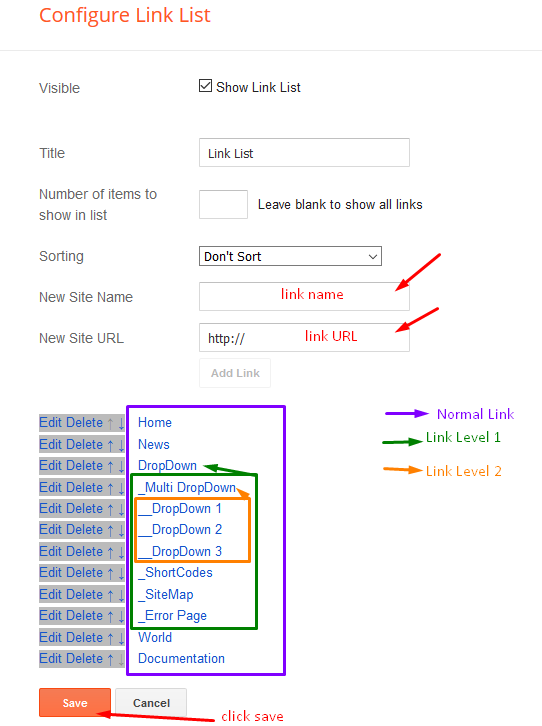
Post List Widget
Access your blog Layout > click Add a Gadget > HTML/JavaScript on Sidebar or Footer section, you must place the following names highlighted in blue below.
Shortcode: Results number/Label or recent/post-list
Label Posts: 3/recent/post-list
Recent Posts: 3/Food/post-list

Post Layouts
Left Sidebar: Inside the post add the text left-sidebar and add the style Strikethrough
Full Width: Inside the post add the text full-width and add the style Strikethrough
Right Sidebar: Inside the post add the text right-sidebar and add the style Strikethrough

Theme Options
Access your blog Layout > click Edit icon on Default Variables widget.
Post Per Page: In New Site Name add postPerPage, in New Site URL add the number of results, it should be the same as the posts from the home page, after click on save button.
Fixed Sidebar: In New Site Name add fixedSidebar, in New Site URL add true or false, after click on save button.
Comments System: In New Site Name add commentsSystem, in New Site URL add the comments sytem type {blogger, disqus, facebook or hide}, after click on save button.
Disqus Shortname: In New Site Name add disqusShortname, in New Site URL add your disqus comment system shortname, after click on save button.

Facebook Page Plugin
Access your blog Layout > click Add a Gadget > HTML/JavaScript on Sidebar or Footer section, and paste the code below.
<center><div class="fb-page" data-href="https://www.facebook.com/way2themes" data-width="360" data-small-header="false" data-adapt-container-width="true" data-hide-cover="false" data-show-facepile="true"></div></center>
Note: In Attribute data-href replace the link per your facebook page url.
Footer Social Icons
Access your blog Layout > click Edit icon on Social Footer widget.
Avaliable Icons { facebook, facebook-f, twitter, gplus, rss, youtube, skype, stumbleupon, tumblr, vk, stack-overflow, github, linkedin, dribbble, soundcloud, behance, digg, instagram, pinterest, pinterest-p, twitch, delicious, codepen, reddit, whatsapp, snapchat, email }
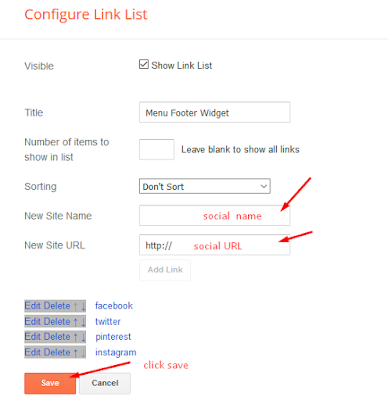
Customizing Your Template
Access your blog Theme > click Customize button.
Here you can change the background, and apply pre-defined colors
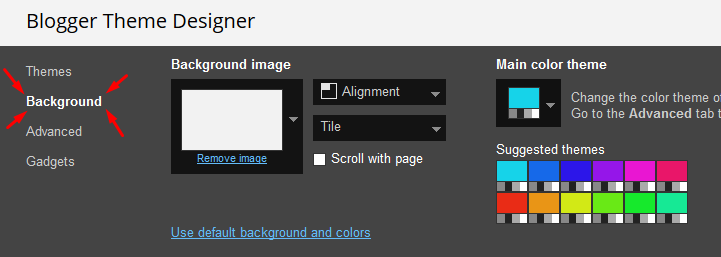
Clicking Advanced You will see the official option to change the Main Colors.
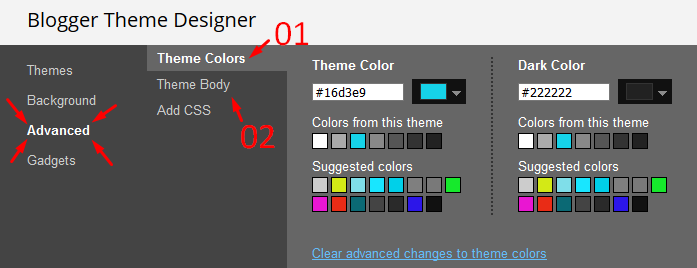
Installation And Custom Services
We provide plenty of templates for free but if you want something unique for your blog then let us create a unique design for your blog, Just tell us your needs and we will convert your dream design into reality. We also Provide Blogger Template Installation Service. Our Installation service gives you a simple, quick and secure way of getting your template setup without hassle.
How To Setup Travelty Blogger Template [Way2Themes]
![How To Setup Travelty Blogger Template [Way2Themes]](https://blogger.googleusercontent.com/img/b/R29vZ2xl/AVvXsEgp5dzZN3NjwQlYjNtOHg7dAXTsU7Ub8jzwNP86d4ywZIqPY8PsF__72lcK0HnfQDTlxL3OPD_2-da043rKc0f5wKFKNwk6qzSjy2c_djsG79p42o9rX0C4pQFfFCeys1F1EoTUBIhqMCDa/s72-c/Travelty+Responsive+Travel+Blogger+Template.png) Reviewed by TemplatesYard
on
November 03, 2018
Rating:
Reviewed by TemplatesYard
on
November 03, 2018
Rating:
![How To Setup Travelty Blogger Template [Way2Themes]](https://blogger.googleusercontent.com/img/b/R29vZ2xl/AVvXsEgp5dzZN3NjwQlYjNtOHg7dAXTsU7Ub8jzwNP86d4ywZIqPY8PsF__72lcK0HnfQDTlxL3OPD_2-da043rKc0f5wKFKNwk6qzSjy2c_djsG79p42o9rX0C4pQFfFCeys1F1EoTUBIhqMCDa/s72-c/Travelty+Responsive+Travel+Blogger+Template.png) Reviewed by TemplatesYard
on
November 03, 2018
Rating:
Reviewed by TemplatesYard
on
November 03, 2018
Rating:








Awesome theme
ReplyDeleteI like this theme, but I have problem with commentSystem. When use blogger it doesn't work. If change to Facebook for example - then work. Please help me with that. I want to use blogger commentSystem. Thanks in advance!
ReplyDeleteFollow the theme option system and choose blogger setting system
DeleteThanks
Yes, I choose blogger, but it doesn't work. Working only with other options you given. You can look what I mean after every my blog post here: www.mycookingcreation.com Thanks.
DeleteWe don't know, whats wrong with your setting, because in our official demo there is no issue and everything is running perfect and well
DeleteHello, I like this template and I am considering to buy, but I need to know if I will be unable to configure all options and all text to spanish.
ReplyDeleteMost of the stuffs will get translated into spanish once you will change the language from dashboard, for rest of the stuffs you need to edit the codes.
Deletehi there, can you teach me how to adjust right side bar width ? please contact snapbackpackerblog@gmail.com
ReplyDeletethanks in advance