How To Setup Glossier Blogger Template [Way2Themes]
Glossier blogger template is simple and clean theme for fashion, makeup, daily, OOTD etc blogs, Pre-installed with tons of features to enhance your blog presence. Glossier is equipped with various of widgets which will help you to publish your blog more professionally. To make it easy for you we have published this detailed documentation, so that you can setup your blog correctly.
You have made a good decision by choosing our template. You can check the live demo or download the template through the button below and also Please Read this documentation carefully in order to set up your blog and please note that there’s no support for free users.
You have made a good decision by choosing our template. You can check the live demo or download the template through the button below and also Please Read this documentation carefully in order to set up your blog and please note that there’s no support for free users.
Video Documentation
You can check this below video to understand the setup process much more easily, just click the below image to watch the video directly on YouTube, or click this link - How To Setup Glossier Blogger Template - Way2Themes
Main Menu
Access your blog Layout > click Edit icon on Main Menu widget.
Normal Link : Features
Link Level 1: _Sub Link 1.0 (before the link add "_") 1 underscore
Link Level 2: __Sub Link 1.1 (before the link add "__") 2 underscore
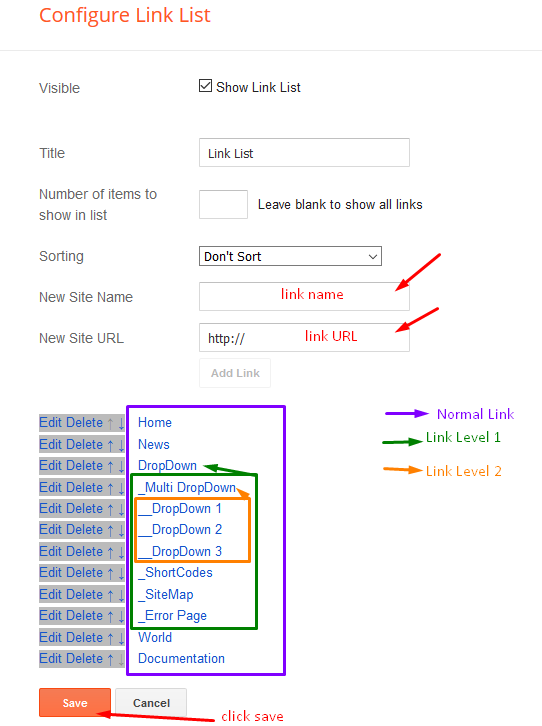
About Author Widget (Sidebar)
Access your blog Layout > click Edit icon on About Author widget.
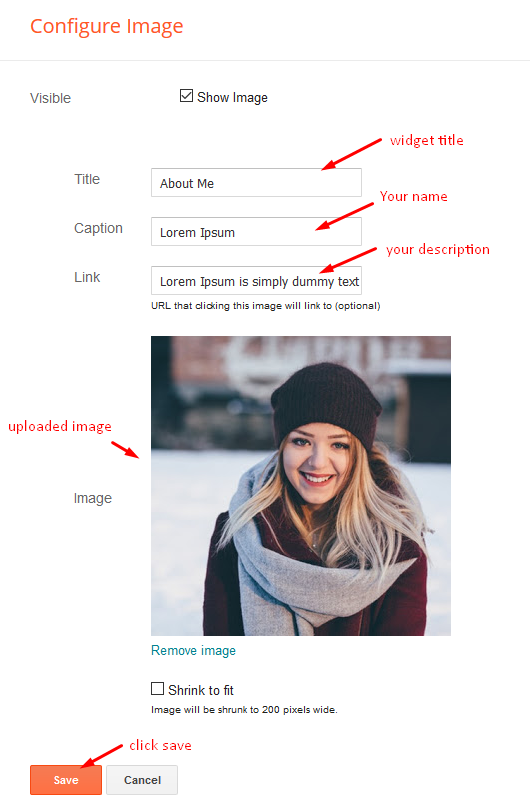
Post List Widget
Access your blog Layout > click Add a Gadget > HTML/JavaScript on Sidebar section, you must place the following names highlighted in blue below.
Shortcode: Results number/Label or recent/post-list
Label Posts: 3/Technology/post-list
Recent Posts: 3/recent/post-list

Post Layouts
Left Sidebar: Inside the post add the text left-sidebar and add the style Strikethrough
Full Width: Inside the post add the text full-width and add the style Strikethrough
Right Sidebar: Inside the post add the text right-sidebar and add the style Strikethrough
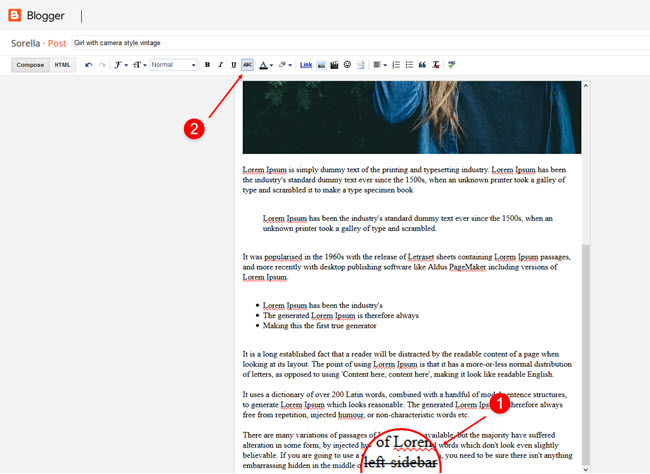
Theme Options
Access your blog Layout > click Edit icon on Default Variables widget.
Post Per Page: In New Site Name add postPerPage, in New Site URL add the number of results, it should be the same as the posts from the home page, after click on save button.
Fixed Sidebar: In New Site Name add fixedSidebar, in New Site URL add true or false, after click on save button.
Comments System: In New Site Name add commentsSystem, in New Site URL add the comments sytem type {blogger, disqus, facebook or hide}, after click on save button.
Disqus Shortname: In New Site Name add disqusShortname, in New Site URL add your disqus comment system shortname, after click on save button.
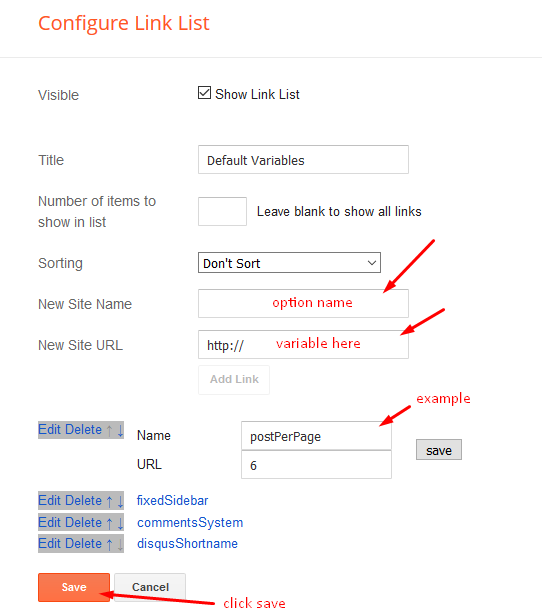
Facebook Page Plugin
Access your blog Layout > click Add a Gadget > HTML/JavaScript on Sidebar or Footer section, and paste the code below.
<center><div class="fb-page" data-href="https://www.facebook.com/way2themes" data-width="360" data-small-header="false" data-adapt-container-width="true" data-hide-cover="false" data-show-facepile="true"></div></center>
Note: In Attribute data-href replace the link per your facebook page url.
Social Footer
Access your blog Layout > click Edit icon on Social Footer widget.
Icons Avaliables { facebook, twitter, gplus, rss, youtube, skype, stumbleupon, tumblr, vk, stack-overflow, github, linkedin, dribbble, soundcloud, behance, digg, instagram, pinterest, twitch, delicious, codepen, reddit, whatsapp, snapchat, email }
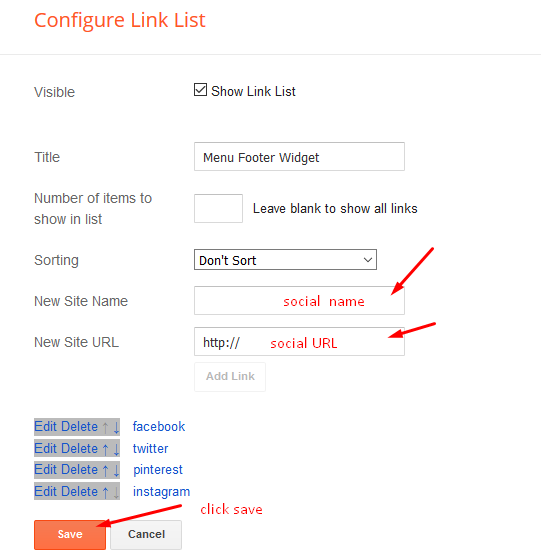
Customizing Your Template
Access your blog Theme > click Customize button.
Clicking Advanced You will see the official option to change the Main Colors
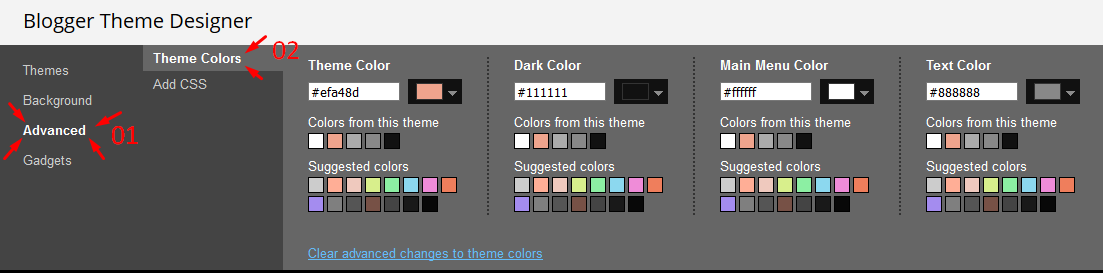
Installation And Custom Services
We provide plenty of templates for free but if you want something unique for your blog then let us create a unique design for your blog, Just tell us your needs and we will convert your dream design into reality. We also Provide Blogger Template Installation Service. Our Installation service gives you a simple, quick and secure way of getting your template setup without hassle.
How To Setup Glossier Blogger Template [Way2Themes]
![How To Setup Glossier Blogger Template [Way2Themes]](https://blogger.googleusercontent.com/img/b/R29vZ2xl/AVvXsEhgBzW4VA_Wa4YwfdJBxyx6rf5wWMbLMG2NucW8tibgd7ZfbfnjIYqgZ8miinLS0-DZvwDpVRTAswdj-eVtiqvpXxPglYk_dpsPVTOFRG5a9R1eqcbAcpEkohc8Mnj3wf5y9HWfIaXmziLY/s72-c/Glossier+Blogger+Template.png) Reviewed by TemplatesYard
on
August 13, 2018
Rating:
Reviewed by TemplatesYard
on
August 13, 2018
Rating:
![How To Setup Glossier Blogger Template [Way2Themes]](https://blogger.googleusercontent.com/img/b/R29vZ2xl/AVvXsEhgBzW4VA_Wa4YwfdJBxyx6rf5wWMbLMG2NucW8tibgd7ZfbfnjIYqgZ8miinLS0-DZvwDpVRTAswdj-eVtiqvpXxPglYk_dpsPVTOFRG5a9R1eqcbAcpEkohc8Mnj3wf5y9HWfIaXmziLY/s72-c/Glossier+Blogger+Template.png) Reviewed by TemplatesYard
on
August 13, 2018
Rating:
Reviewed by TemplatesYard
on
August 13, 2018
Rating:








No comments:
Post a Comment