How To Setup Fenomen Blogger Template
Fenoman is a simplae magazine theme with built in premium features that helps you create and amazing looking blog for news, tech and authority blogs. Fenomen is equipped with various of widgets which will help you to publish your blog more professionally. To make it easy for you we have published this detailed documentation, so that you can setup your blog correctly.
You have made a good decision by choosing our template. You can check the live demo or download the template through the button below and also Please Read this documentation carefully in order to set up your blog and please note that there’s no support for free users.
You have made a good decision by choosing our template. You can check the live demo or download the template through the button below and also Please Read this documentation carefully in order to set up your blog and please note that there’s no support for free users.
Video Documentation
You can check this below video to understand the setup process much more easily, just click the below image to watch the video directly on YouTube, or click this link - How To Setup Fenomen Blogger Template - SoraTemplates
Top Navigation
Access your blog Layout > click Edit link on Top Navigation widget.
Social Top
Access your blog Layout > click Edit link on Social Top widget.
Icons Available { facebook, twitter, gplus, rss, youtube, skype, stumbleupon, tumblr, vine, stack-overflow, linkedin, dribbble, soundcloud, behance, digg, instagram, pinterest, delicious, codepen }
Main Menu/DropDown
Access your blog Layout > click Edit link on Main Menu widget.
Normal Link : Features
Sub Link: _Sub Link 1.0 (before the link add "_") 1 underscore
Sub Link 2: __Sub Link 1.1 (before the link add "__") 2 underscore
Sub Link 2: __Sub Link 1.1 (before the link add "__") 2 underscore
Featured Posts
Magazine Box Layout
Types : { ibox }
NOTE: No gadget inserted in the sections must be empty, that can interfere with the proper functioning of widgets.
NOTE: No gadget inserted in the sections must be empty, that can interfere with the proper functioning of widgets.
Example:
Widgets
Access your blog Layout > click Add a Gadget > HTML/JavaScript on Sidebar or Footer section, you must place the following codes highlighted in blue below.
Facebook Page Plugin:
<center><div class="fb-page" data-href="https://www.facebook.com/soratemplates/" data-width="360" data-small-header="false" data-adapt-container-width="true" data-hide-cover="false" data-show-facepile="true"></div></center>
Comments System
Access your blog Layout > click Edit link on Comments System widget.
Add one of the following provisions
blogger for blogger comments
facebook for facebook comments
disqus for disqus comments
Disqus Shortname
Access your blog Layout > click Edit link on Disqus Shortname widget.
- What you have to do is just add the shortname
Theme Options
- Boxed Version CSS: Add 1149px to Boxed Version, to return the Full Version version just add 100% or "</a>"
- Related Posts Display: To hide the related posts add none, to redisplay add block
- Item Post Navigation Display: To hide the post navigation add none, to redisplay add block
Customizing Your Template
Access your blog Theme > click Customize button.
Here you can change the background, and apply pre-defined colors
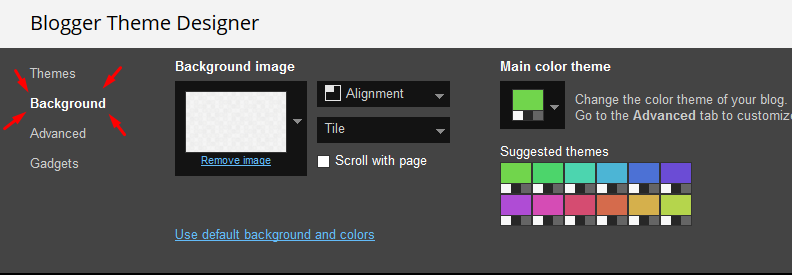
Clicking Advanced You will see the official option to change the Main Colors
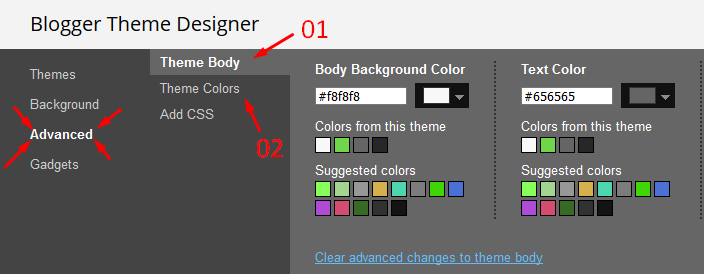
Installation And Custom Services
We provide plenty of templates for free but if you want something unique for your blog then let us create a unique design for your blog, Just tell us your needs and we will convert your dream design into reality. We also Provide Blogger Template Installation Service. Our Installation service gives you a simple, quick and secure way of getting your template setup without hassle.
How To Setup Fenomen Blogger Template
 Reviewed by TemplatesYard
on
July 13, 2018
Rating:
Reviewed by TemplatesYard
on
July 13, 2018
Rating:
 Reviewed by TemplatesYard
on
July 13, 2018
Rating:
Reviewed by TemplatesYard
on
July 13, 2018
Rating:



















Do you have any ad block installed in your browser?
ReplyDeleteHow to add dark mode? i bought the template, but i want a update
ReplyDeleteSorry we can't provide support on additional customization(Adding or Removing stuffs) rather than solving issues or bugs, if you want to customize your template then buy our blog customization service.
Deleteno me funciona la
ReplyDeleteDisposición de la caja de la revista
Please speak english.
Delete