How To Setup Papermag Blogger Template [TemplatesYard]
Papermag is a stylish magazine blogger template loaded with premium and professional featured widgets for recent and label specific posts. Papermag is equipped with various of widgets which will help you to publish your blog more professionally. To make it easy for you we have published this detailed documentation, so that you can setup your blog correctly. You have made a good decision by choosing our template.
You can check the live demo or download the template through the button below and also Please Read this documentation carefully in order to set up your blog and please note that there’s no support for free users.
You can check the live demo or download the template through the button below and also Please Read this documentation carefully in order to set up your blog and please note that there’s no support for free users.
Video Documentation
You can check this below video to understand the setup process much more easily, just click the below image to watch the video directly on YouTube, or click this link - How To Setup Jasmine Blogger Template - Way2Themes
Top Navigation
Access your blog Layout > click Edit link on Top Navigation widget.Social Top Widget
Access your blog Layout > click Edit link on Social Top widget.Icons Available { facebook, twitter, gplus, rss, youtube, skype, stumbleupon, tumblr, vine, stack-overflow, linkedin, dribbble, soundcloud, behance, digg, instagram, pinterest, delicious, codepen}
Main Menu/ DropDown/ Multi DropDown
Access your blog Layout > click Edit link on Main Menu widget.
Normal Link : Features
Sub Link: _Sub Link 1.0 (before the link add "_") 1 underscore
Sub Link 2: __Sub Link 1.1 (before the link add "__") 2 underscore
Sub Link 2: __Sub Link 1.1 (before the link add "__") 2 underscore
Ticker Grid
Access your blog Layout > click Add a Gadget > HTML/JavaScript on Ticker News Section, and then add one of the following- Recent Posts: <span data-type="recent" data-no="5"></span>
- Label / Tag Ex: <span data-type="label" data-label="Sports" data-no="5"></span>
Main Featured Post
Access your blog Layout > click Add a Gadget > HTML/JavaScript on Featured Posts Section, and then add one of the following.- Recent Posts: <span data-type="tyard-recent"></span>
- Label / Tag Ex: <span data-type="tyard-label" data-label="Sports"></span>
Custom Widgets
Access your blog Layout > click Add a Gadget > HTML/JavaScript on Sidebar or Footer section, you must place the following codes highlighted in blue below.
- Recent Post
Recent Comments: <span class="latestcomments" data-no="5"></span>
After add, click save.
Social Counter
Go to Layout > Social Counter Area > Click on Edit > and follow this steps below.On "New Site Name" fild1 field add Social Name [Social Counter].
And on "New Site URL" fild2 field add your Social Url.
- Exemple: Only this Socials Supported !
facebook count=3.5k;Example:
twitter count=1.7k;
gplus count=735;
youtube count=2.8k;
pinterest count=524;
dribbble count=7.3m;
instagram count=849;
rss count=286;
Comments System
Access your blog Layout > click Edit link on Comments System widget.Add one of the following provisions
- [blogger] for blogger comments
- [facebook] for facebook comments
- [disqus] for disqus comments
you can add one system, two or three as you like and with arrangement you want for example
[facebook]
[disqus]
[facebook][disqusss]
[blogger][facebook]
[facebook][blogger]
[disqus][facebook][blogger]
[blogger][disqus][facebook]
Disqus Shortname
Access your blog Layout > click Edit link on Disqus Shortname widget.What you have to do is just add the shortname
Facebook Page Plugin:
<center><div class="fb-padding"><div id="fb-root"></div>
<script>(function(d, s, id) {
var js, fjs = d.getElementsByTagName(s)[0];
if (d.getElementById(id)) return;
js = d.createElement(s); js.id = id;
js.src = "//connect.facebook.net/pt_BR/sdk.js#xfbml=1&version=v2.3&appId=1395743857335531";
fjs.parentNode.insertBefore(js, fjs);
}(document, 'script', 'facebook-jssdk'));</script>
<div class="fb-page" data-href="https://www.facebook.com/templatesyard" data-width="280" data-height="230" data-hide-cover="false" data-show-facepile="true" data-show-posts="false"><div class="fb-xfbml-parse-ignore"></div></div></div></center>
or you can follow this tutorial if above method won't work
Shortcodes
- Full Width Post;
Go to Pages or Posts > New Page or Post
On the new page content/post content after adding the page/post title, add the [full_width] code in the page content area.
- Left Sidebar;
Go to Pages or Posts > New Page or Post
On the new page content/post content after adding the page/post title, add the [left_sidebar] code in the page content area.
- Right Sidebar;
Go to Pages or Posts > New Page or Post
On the new page content/post content after adding the page/post title, add the [right_sidebar] code in the page content area.
- Sitemap Page;
Go to Pages > New Page
On the new page content after adding the page title and hiding the comments using options, add the [sitemap] code in the page content area.
Theme Option
Full Width Version(trure/false):
- Add (true) to Boxed, to return the Full version just add (false)
PageNavi Results No:
- Type your number for Page Navigation, Default is "8"
Theme Colors
Access your blog Template > click Customize.Here is where you can change the main color of the model, using your favorite colors.
Installation And Custom Services
We provide plenty of templates for free but if you want something unique for your blog then let us create a unique design for your blog, Just tell us your needs and we will convert your dream design into reality. We also Provide Blogger Template Installation Service. Our Installation service gives you a simple, quick and secure way of getting your template setup without hassle.
How To Setup Papermag Blogger Template [TemplatesYard]
![How To Setup Papermag Blogger Template [TemplatesYard]](https://blogger.googleusercontent.com/img/b/R29vZ2xl/AVvXsEho3Tz3Yx65CBUPcciZrKxV3MpW6r0w_nLtzG9Au4Y9Q6Fqtx6u5THmcHBnXz6wDpbNZg0JkO4Q05asm_ObyPFkvXXIiBnmAbeifKSUBJM8-ecHF5EbP3C1MdpmMCPkviSGMPLUyJ_Hyjr5/s72-c/Papermag.png) Reviewed by TemplatesYard
on
December 24, 2017
Rating:
Reviewed by TemplatesYard
on
December 24, 2017
Rating:
![How To Setup Papermag Blogger Template [TemplatesYard]](https://blogger.googleusercontent.com/img/b/R29vZ2xl/AVvXsEho3Tz3Yx65CBUPcciZrKxV3MpW6r0w_nLtzG9Au4Y9Q6Fqtx6u5THmcHBnXz6wDpbNZg0JkO4Q05asm_ObyPFkvXXIiBnmAbeifKSUBJM8-ecHF5EbP3C1MdpmMCPkviSGMPLUyJ_Hyjr5/s72-c/Papermag.png) Reviewed by TemplatesYard
on
December 24, 2017
Rating:
Reviewed by TemplatesYard
on
December 24, 2017
Rating:













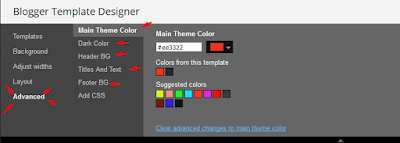




my futured post didn't work how to fix that?
ReplyDeleteabungmoney.blogspot.co.id
Upload the images in original size option. and then follow this.
DeleteActivate every single widget we have mentioned in documentation and then follow this.
http://www.sorabloggingtips.com/2017/03/fix-recent-random-label-post-widget-in-blogger.html
Wow
ReplyDeleteHow can you remove the author name, date posted and number of comments from posts?
ReplyDeleteSorry we can't provide support on additional customization rather than solving issues or bugs, if you want to customize your template then buy our blog customization service.
DeleteHi! I have a problem with the configuration of Main Features Post: i can't put on. Please i need help! https://revistaleprosaafinidad.blogspot.com/
ReplyDeleteWhat problem are you facing.Please explain.
DeleteHi! The featured and recent posts options don't seem to work on my blog. http://www.drawingdreaming.com/
ReplyDeleteCan you help?
hi there is no search box, how can a search box be inserted in the right side of the main menu??
ReplyDeleteSorry we can't provide support on additional customization rather than solving issues or bugs, if you want to customize your template then buy our blog customization service.
Delete