How To Setup Fooddy Blogger Template
Fooddy is a multipurpose blogger template with a responsive layout and fast-loading design. Fooddy is mainly built for food blogs, recipe blogs, cooking blogs, kitchen blogs, etc. Fooddy is equipped with various widgets that will help you to publish your blog more professionally. To make it easy for you we have published this detailed documentation so that you can set up your blog correctly. You have made a good decision by choosing our template. You can check the live demo or download the template through the button below also Please Read this documentation carefully in order to set up your blog and please note that there’s no support for free users.
Video Documentation
You can check this below video to understand the setup process much more easily, just click the below image to watch the video directly on YouTube, or click this link - How To Setup Fooddy Blogger Template - Way2Themes
Social Top
Access your blog Layout > click Edit link on Social Top widget.
Icons Available { facebook,
twitter, gplus, rss, youtube, skype, stumbleupon, tumblr, vine,
stack-overflow, linkedin, dribbble, soundcloud, behance, digg,
instagram, pinterest, delicious, codepen }
Main Menu/DropDown/Multi DropDown
Access your blog Layout > click Edit link on Main Menu widget.
Normal Link : Features
Sub Link: _Sub Link 1.0 (before the link add "_") 1 underscore
Sub Link 2: __Sub Link 1.1 (before the link add "__") 2 underscore
Sub Link 2: __Sub Link 1.1 (before the link add "__") 2 underscore
Hot Posts
Access your blog Layout > click Add a Gadget > HTML/JavaScript on Hot Posts section, you must place the following names highlighted in blue below.
Shortcode: Label, recent or random/hot-posts
Example: Technology/hot-posts

Facebook Page Plugin:
<center><div class="fb-page" data-href="https://www.facebook.com/soratemplates/" data-width="360" data-small-header="false" data-adapt-container-width="true" data-hide-cover="false" data-show-facepile="true"></div></center>
or you can follow this tutorial if above method won't work
How to Add Responsive Facebook Like Box Widget In Blogger
Extra Widgets
Some additional widgets to decorate your blog.- Sidebar Social Widget
Access your blog Layout > click Add a Gadget > HTML/JavaScript on Sidebar Section, and then add one of the following
<div class="kt-social-buttons-widget"><ul class="sidebar-social clearfix"><li><a href="#!" class="social-btn-twitter">Follow on Twitter <i class="fa fa-twitter"></i> </a></li><li><a href="#!" class="social-btn-facebook">Like on Facebook <i class="fa fa-facebook"></i> </a></li><li><a href="#!" class="social-btn-youtube">Subscribe on Youtube <i class="fa fa-youtube"></i> </a></li><li><a href="#!" class="social-btn-instagram">Follow on Instagram <i class="fa fa-instagram"></i> </a></li></ul></div><style>.kt-social-buttons-widget ul {list-style: none;padding-left: 0;}.kt-social-buttons-widget li a {font-size: 10px;text-transform: uppercase;letter-spacing: 2px;text-decoration: none;display: block;color: #0a0a0a;padding: 10px 1px 10px 10px;background:#f8f8f8;}.kt-social-buttons-widget ul li {width: 100%;margin-bottom: 10px;}.kt-social-buttons-widget li:hover a.social-btn-twitter {background: #1da1f2;color:#fff;}.kt-social-buttons-widget li a i {float: right;width: 35px;height: 14px;line-height: 14px;text-align: ;margin: 0;padding: 0 0 0 10px;font-size: 14px;}.kt-social-buttons-widget li a i {border-left: 1px solid #666;line-height: 14px;}.kt-social-buttons-widget li:hover a.social-btn-facebook {background: #3b5998;color:#fff;}.kt-social-buttons-widget li:hover a.social-btn-youtube {background: #cd201f;color:#fff;}.kt-social-buttons-widget li:hover a.social-btn-instagram {background: #405de6;color:#fff;}</style>
Change the above details with your own.
- Footer Masterchef Widget
Access your blog Layout > click Add a Gadget > HTML/JavaScript on Footer Section, and then add one of the following
<div class="about-widget-image"> <img src="https://blogger.googleusercontent.com/img/b/R29vZ2xl/AVvXsEgDvoDF0_1GYa3JJo5C4LgcAioabgf-PlOGyFyxK1tdzmDjkG24nVONoYi86DAoOEx8-g8mzlqL0UfVn_ijuDOVDBt5YGRQYfwj_F3MFXn8UK_AF_W1FZiojlVyG0UdZjH0lwQp0JgjrYc/s1600/looks006-690x455-1442922083.jpg" alt="About Me" original="https://blogger.googleusercontent.com/img/b/R29vZ2xl/AVvXsEgDvoDF0_1GYa3JJo5C4LgcAioabgf-PlOGyFyxK1tdzmDjkG24nVONoYi86DAoOEx8-g8mzlqL0UfVn_ijuDOVDBt5YGRQYfwj_F3MFXn8UK_AF_W1FZiojlVyG0UdZjH0lwQp0JgjrYc/s1600/looks006-690x455-1442922083.jpg" /> </div><div style="text-align: justify">Munere veritus fierent cu sed, congue altera mea te, ex clita eripuit evertitur duo. Legendos tractatos honestatis ad mel. Legendos tractatos honestatis ad mel., <a href="#" style=" text-decoration: underline;">click here →</a></div>
<div class="icons-social"><ul id="social"><li><a class="facebook" href="#" title="facebook"></a></li><li><a class="twitter" href="#" title="twitter"></a></li><li><a class="gplus" href="#" title="gplus"></a></li><li><a class="linkedin" href="#" title="linkedin"></a></li><li><a class="instagram" href="#" title="instagram"></a></li><li><a class="pinterest" href="#" title="pinterest"></a></li></ul></div><style>.icons-social li {display: inline;padding: 0;float: left;}.icons-social #social a {display: block; margin-right: 15px; color: #333; text-align: center; font-size: 20px;}.icons-social #social a:before {display: inline-block;font: normal normal normal 22px/1 FontAwesome;font-size: inherit;font-style: normal;font-weight: 400;line-height: 42px;-webkit-font-smoothing: antialiased;-moz-osx-font-smoothing: grayscale;}.icons-social .facebook:before {content: "\f09a";}.icons-social .twitter:before {content: "\f099";}.icons-social .gplus:before {content: "\f0d5";}.icons-social .linkedin:before {content: "\f0e1";}.icons-social .instagram:before {content: "\f16d";}.icons-social .pinterest:before {content: "\f0d2";}.about-widget-image {max-height: 260px;overflow:hidden;margin-bottom: 15px;}</style>
Change the above details with your own.
Theme Option
- Boxed Width CSS:
Add true to Boxed width, to return the full version just add false.
Template Customization
Access your blog Template > click Customize.Colors
Installation And Custom Services
We provide plenty of templates for free but if you want something unique for your blog then let us create a unique design for your blog, Just tell us your needs and we will convert your dream design into reality. We also Provide Blogger Template Installation Service. Our Installation service gives you a simple, quick and secure way of getting your template setup without hassle.
How To Setup Fooddy Blogger Template
 Reviewed by TemplatesYard
on
August 01, 2017
Rating:
Reviewed by TemplatesYard
on
August 01, 2017
Rating:
 Reviewed by TemplatesYard
on
August 01, 2017
Rating:
Reviewed by TemplatesYard
on
August 01, 2017
Rating:


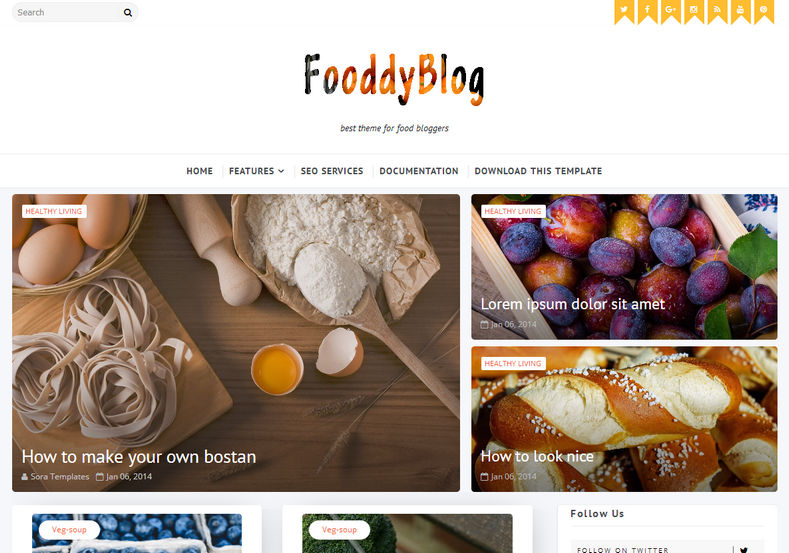








I have a problem in Featured Post
ReplyDeletehow to set up postperpage? i was change but not changed
ReplyDeleteYou have to set the value similar to the the value which is in post count settings, in your dashboard.
DeleteAnother problem related to "postperpage"
DeleteSo, I have set the number in Layout->"Main-Blog Post" to 5, and also set the number in the Gadget in SIDEBAR1 "Post Per Page" to 5. It works showing only 5 post on the homepage, but the problem is the navigation for the "Next Page" as what we usually see on the bottom: "1 2 3 Next" is not working properly. It only show "1", so I can't get to the next page.
Any solution for it?
Blog is here: http://www.coolinerculinary.xyz/
Remember one thing you have to keep the post count same in your blog settings and pagination widget. There is a limit of 1mb from blogger side, only 1mb of images or text you can show in home page and you are exceeding that limit and that is the reason rest of the post is going on next page, there is not any solution, but you can try page break after 1st paragraph in every post, may be this will help.
DeleteShould I put link of label in featured post?
ReplyDeleteJust follow the format we have shown above.
Deletewhen i insert a table in post it looks fine in desktop version site but when i open it in mobile table shrinks and data breaks into pieces vertically.
ReplyDelete|bl|
|og|
|ge|
|r |
it must look like this |blogger|example| . Please help me.
See, Making a table responsive in similar factor is next to impossible, because you can't shrink the size with same text size.
Deletei have a probelm with cover image, blured on home page, how to fix that?
ReplyDeleteChoose original size in settings while uploading images or simply click the image in post setting and choose original size option.
DeleteThank You
ReplyDeleteHave a great day ahead
DeleteHi,
ReplyDeleteI bought this premium theme and it doesn't show the Main Menu and the social icon's link even when I tried to change it multiple times.
Share your blog url.
DeleteHello,
ReplyDelete1) While opening home page in mobile photos will not load in one shot.it needs reloaded twice. so how to increase blogger speed for mobile?
2) on home page for each post, heart symbol is there how to use it?
Share your blog url.
DeleteI also faced the same problem..plz give the solution for it.
DeleteHi. I don't know what I did, but the entire Featured Post section is not showing. I did have labels named properly, e.g. I put "Food" in several posts, so at first it does appear in the Featured Post but now it is missing. In the HTML/Javascript box, I maintained it as the example screenshot shown above, where "....data-label="Food"..."
ReplyDeleteWhat could be wrong?
Please share your blog url.
Delete